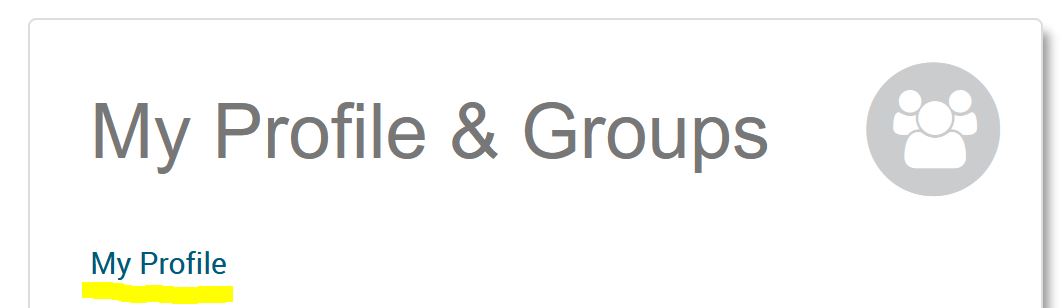First connection to Pivot-RP
Log in and set up your profile to track funding opportunities, save personalized searches, and set up customized funding alerts to keep you informed about the latest funding opportunities in your field.
-
How to log in to Pivot-RP
Go to pivot.proquest.com
There are two ways to log in to Pivot-RP.
A. Either you can connect using your Switch Edu-ID credentials
1. Select "University of Fribourg" from the drop-down institution login.
2. Use your University of Fribourg email address and your Switch Edu-ID credentials to log in.
Or
B. You can create a Pivot-RP password and sign in with your Unifr email address (not a private email address).
1. Click on "create an account".
2. The sign-up page asks for your name, Unifr email and prompts you to create a password.
3. The system will send you an email with a link that serves as confirmation and will lead you to a log in page.
Note: it is possible that you already have a Pivot-RP account, automatically set up by the Unifr Research Promotion Service. If this is the case, when you try to create an account, the system will tell you that you already have an existing account linked to your email address. If this is the case, click on "forgot your password?" which will send you an email where you can define a password and access your account.
In any case, to make full use of Pivot-RP, follow the instructions below to claim your profile.
-
How to claim your Pivot-RP profile
When logging in for the first time, Pivot-RP will ask you to claim your profile. While this is optional, it is a good idea to do so to get automated funding recommendations based on your research interests, publications, and grants. Claiming a profile also allows you to be discovered by potential collaborators.
1. Log in to Pivot-RP with one of the two options described above.
2. Select "My Profile" and you will be prompted to Claim your profile.
3. You will see a "Select your profile" page which should display your profile. If you have a common name, you may be prompted to select from a list of potential matches.
4. Find your profile and select "This is me" to claim it.
The next time you log in to Pivot-RP you will find a link to "My profile" on the home page, or, in the drop-down menu under your name in the upper right corner. It is a good idea to view and update the contents of your profile.
-
How to edit your Pivot-RP profile
From your profile page you can select "Edit Profile" at any time to add, delete or update any of the information that is present on your profile page.
You can add to your profile page different types of information, for example alternate names used in publications, keywords that match your research interests, your ORCiD or your publication or grant lists. You can also add here a link to your Unifr webpage, and several other options.
-
Why is it useful to add keywords to your Pivot-RP profile
Adding keywords that match your research interests will improve the automated funding advisor recommendations you receive (see here for more information about Advisor Alerts).
Keywords in Pivot-RP are pre-defined by the Pivot-RP editorial team and based on a controlled vocabulary. Each funding opportunity in the database is linked to one or several keywords.
The more keywords you have in your profile, the more funding opportunities you are likely to receive.
-
Why is it important to import publication lists into your Pivot-RP profile
We strongly encourage researchers to link their ORCiD to their Pivot-RP profile. This will help to automatically add your publications to your profile and keep it up to date.
If you do not have an ORCiD or if some of your publications do not appear after linking your ORCiD with your Pivot-RP profile, you can also manually add publications to your profile. There are two ways to do this.
1. You can either type in manually all the information for individual publications or,
2. You can import multiple publications at once by uploading a RIS or BibTex file to your profile.
Adding your publication list to Pivot-RP will help to improve the automated funding advisor recommendations and will allow you to get the most relevant funding advisor alerts (see below for more information).